Hey Guys
I have joined today and learned some great stuff so thought I would give back in a way and made a guide on how to make your own virtual number and divert it to a phone of your choice for very low prices. Some of you may know how to do this already. You also get a $15 free credit when you sign up that will last you a good while as well.
Ok, first things first you will want to head over to a website called Twilio here www.twilio.com then sign up for a free account where it says product to use first, what are you building etc just choose the first thing on the drop down and sign up.
Once you have verified your mobile phone or any phone you have and logged in it will ask you for a project name call it anything you like such as Businesses or whatever. Now go to all products and services that little hamburger looking item in the top left and click on Programmable Voice.
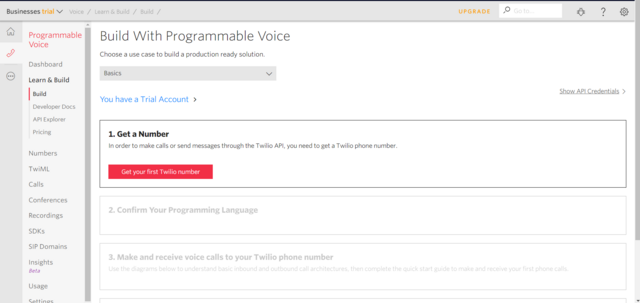
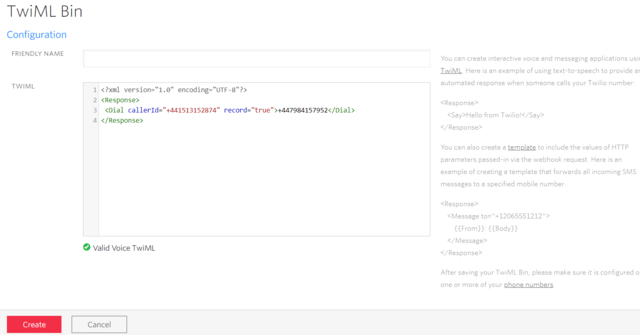
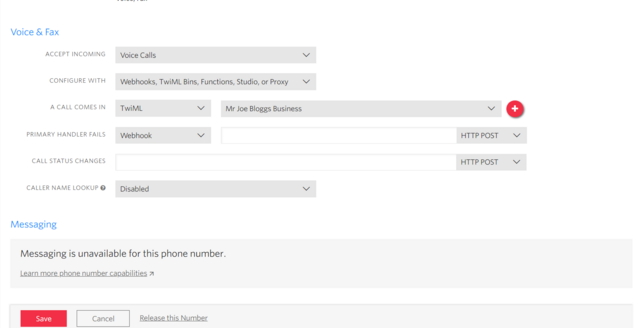
Now click on Save and then that's it all done you can ring that number you just bought and you will see it ring through to whatever number you choose in the code I mentioned before.
Some quick notes:
I have joined today and learned some great stuff so thought I would give back in a way and made a guide on how to make your own virtual number and divert it to a phone of your choice for very low prices. Some of you may know how to do this already. You also get a $15 free credit when you sign up that will last you a good while as well.
Ok, first things first you will want to head over to a website called Twilio here www.twilio.com then sign up for a free account where it says product to use first, what are you building etc just choose the first thing on the drop down and sign up.
Once you have verified your mobile phone or any phone you have and logged in it will ask you for a project name call it anything you like such as Businesses or whatever. Now go to all products and services that little hamburger looking item in the top left and click on Programmable Voice.
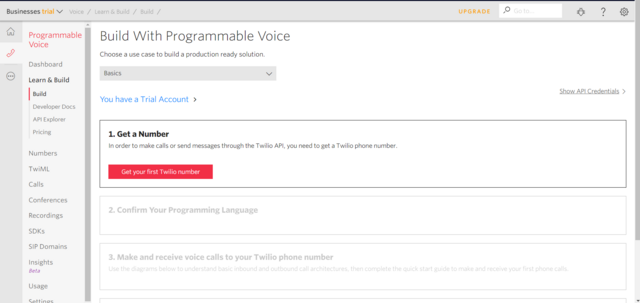
Now click on get your first Twilio number then a box will pop up choose search for a different number in the top right of the box.
Now choose the country in the drop-down you want (unfortunately no Belize yet), Then choose search and pick your number if you want it to be a specific region of the country keep hitting refresh (there is another way of finding region faster but not going to get in to for now).
Make sure the number has a phone symbol under voice for it to work with voice calls then click choose number and enter your virtual address if it asks for it.
Once you have the number write it down with the country code such as +44 or +1 etc
Now its time to hook the number up so we can receive incoming calls to whatever number we want so pay attention as we will need to stick in some code I give you below
Ok click the little hamburger menu on the left hand side called All products and services and under developer tools choose Runtime then at the bottom of the new list choose TwiML Bins and click on Create new TwiML Bin. Now give it a Friendly name such as your business name or whatever you like.
Now you will see this code below
Code:
What you will want to do is change so its the same as this code below but change your phone numbers from my example ones below to your phone numbers.
Code:
Now what you will need to change is where it says Dial callerId put your number you have just purchased with the country code and the plus symbol.
Now in the next part before </Dial> you will enter the phone number you want the call to be diverted to so could be your mobile or a new offline sim card if you don't want to actually receive calls. Make sure it has the + and the country code again. Now just click create
Now choose the country in the drop-down you want (unfortunately no Belize yet), Then choose search and pick your number if you want it to be a specific region of the country keep hitting refresh (there is another way of finding region faster but not going to get in to for now).
Make sure the number has a phone symbol under voice for it to work with voice calls then click choose number and enter your virtual address if it asks for it.
Once you have the number write it down with the country code such as +44 or +1 etc
Now its time to hook the number up so we can receive incoming calls to whatever number we want so pay attention as we will need to stick in some code I give you below
Ok click the little hamburger menu on the left hand side called All products and services and under developer tools choose Runtime then at the bottom of the new list choose TwiML Bins and click on Create new TwiML Bin. Now give it a Friendly name such as your business name or whatever you like.
Now you will see this code below
Code:
<?xml version="1.0" encoding="UTF-8"?>What you will want to do is change so its the same as this code below but change your phone numbers from my example ones below to your phone numbers.
Code:
Code:
<?xml version="1.0" encoding="UTF-8"?>[/LEFT]
<Response>
<Dial callerId="+441513152874" record="true">+447984157952</Dial>
</Response>Now what you will need to change is where it says Dial callerId put your number you have just purchased with the country code and the plus symbol.
Now in the next part before </Dial> you will enter the phone number you want the call to be diverted to so could be your mobile or a new offline sim card if you don't want to actually receive calls. Make sure it has the + and the country code again. Now just click create
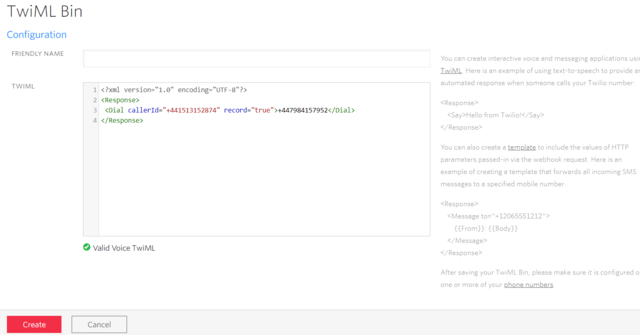
Ok, this is nearly done now we just have to link the number to the TwiML bin so to do this you need to go to the hamburger menu on the left-hand side and click it and choose #Phone Numbers this time under super network.
Now click on your phone number (you can give it a friendly name at the top if you wish)
Now you will see something halfway down the page say "A Call Comes In" Webhook you need to click the webhook part and change it to TwiML then next to it where it says Select a TwiML bin and click it and choose your TwiML Bin that you named before.
So now it should look like this below as the only thing we have changed is just the 2 things I just mentioned.
Now click on your phone number (you can give it a friendly name at the top if you wish)
Now you will see something halfway down the page say "A Call Comes In" Webhook you need to click the webhook part and change it to TwiML then next to it where it says Select a TwiML bin and click it and choose your TwiML Bin that you named before.
So now it should look like this below as the only thing we have changed is just the 2 things I just mentioned.
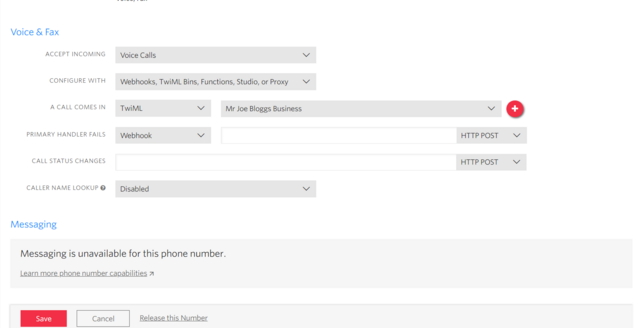
Now click on Save and then that's it all done you can ring that number you just bought and you will see it ring through to whatever number you choose in the code I mentioned before.
Some quick notes:
- Each phone number costs $1 to buy and $1 each month after
- You can have as many numbers as you like
- The calls are very cheap like cents per minute or similar
I would recommend saving the number you just brought in your contacts as your business name so if someone rings it, it will show up on your mobile as your business name before you answer it.
All calls are tracked and recorded in the backend of Twilio you just click Calls Log and choose the tab for incoming.
Also, you can use your smartphone to call out on using an android app called twiDial and choosing anyone of your numbers to call out from if you have more than 1 phone number you have brought in Twilio.
This Twilio also does a lot more like SMS and fax etc but I have never looked any more into and I'm not a programmer I have just learned how to do the above.
Hope you like this !!
All calls are tracked and recorded in the backend of Twilio you just click Calls Log and choose the tab for incoming.
Also, you can use your smartphone to call out on using an android app called twiDial and choosing anyone of your numbers to call out from if you have more than 1 phone number you have brought in Twilio.
This Twilio also does a lot more like SMS and fax etc but I have never looked any more into and I'm not a programmer I have just learned how to do the above.
Hope you like this !!



